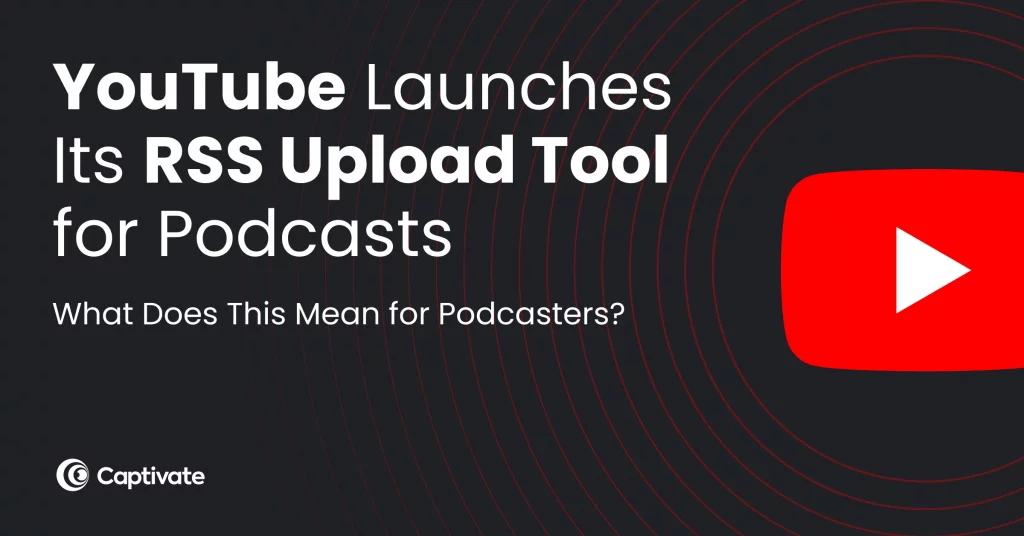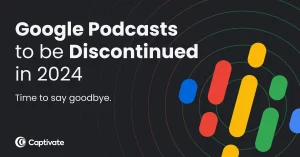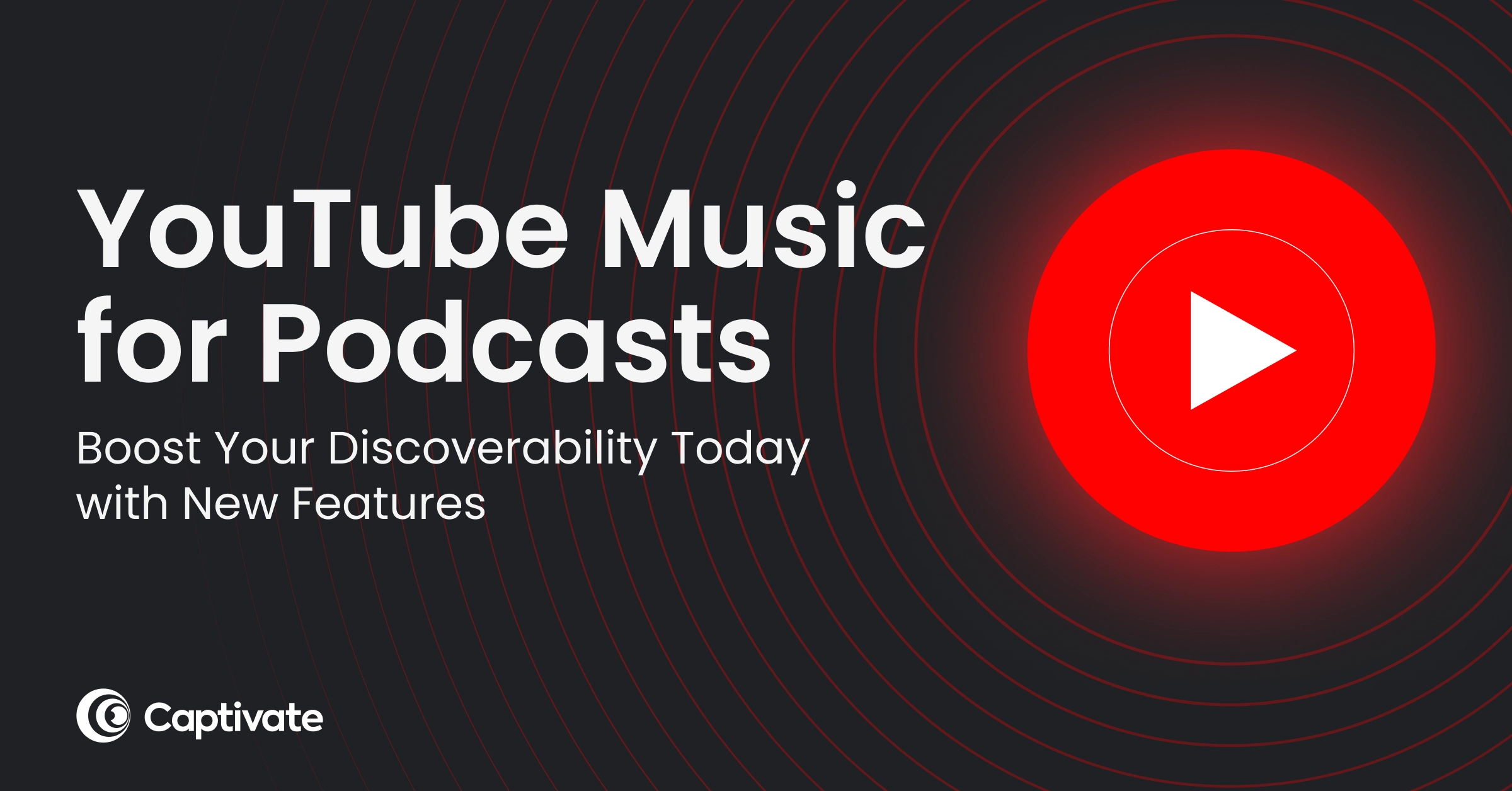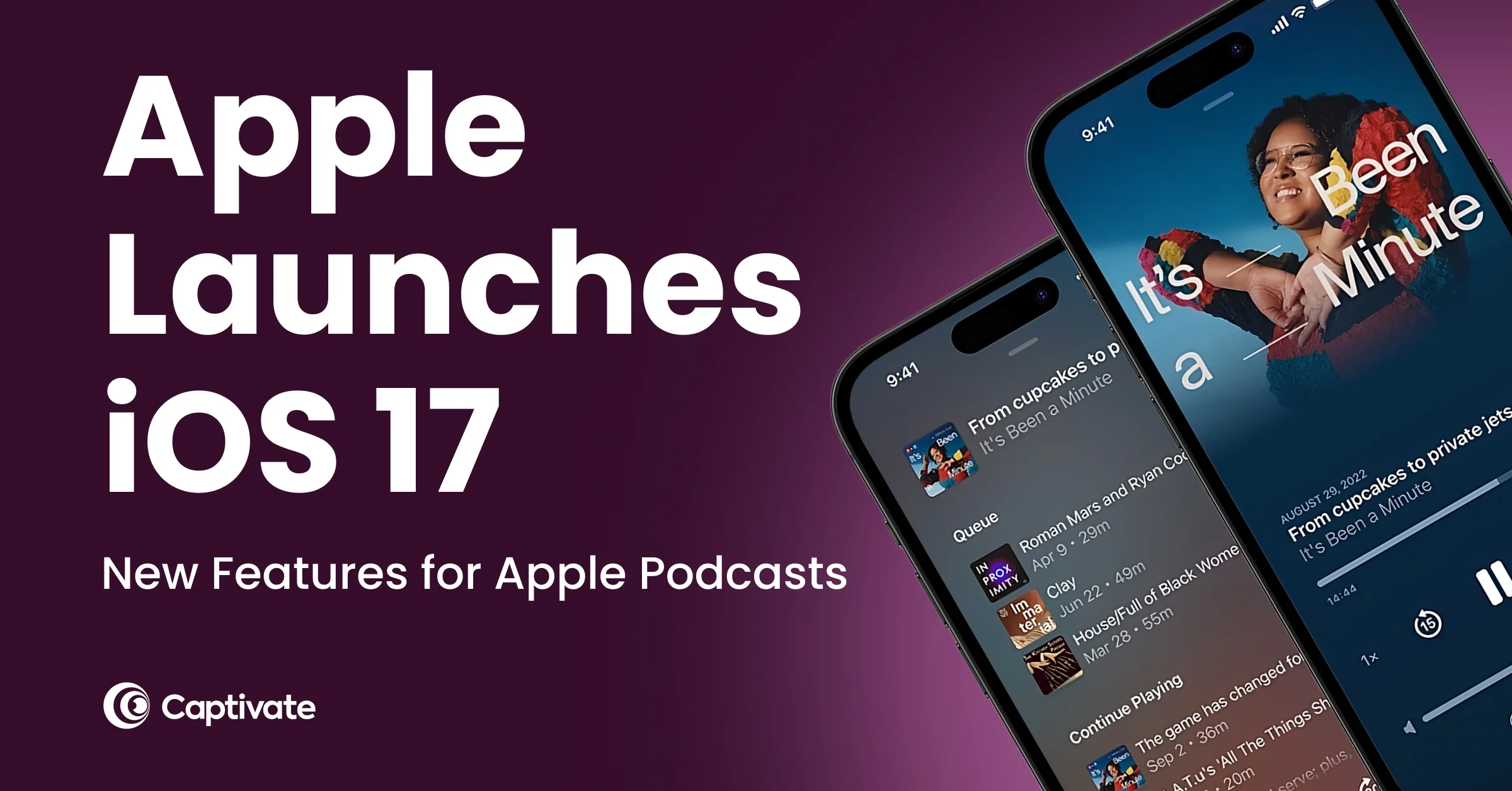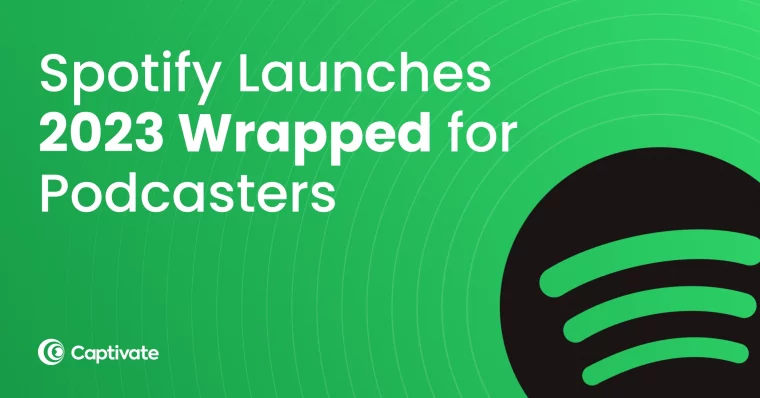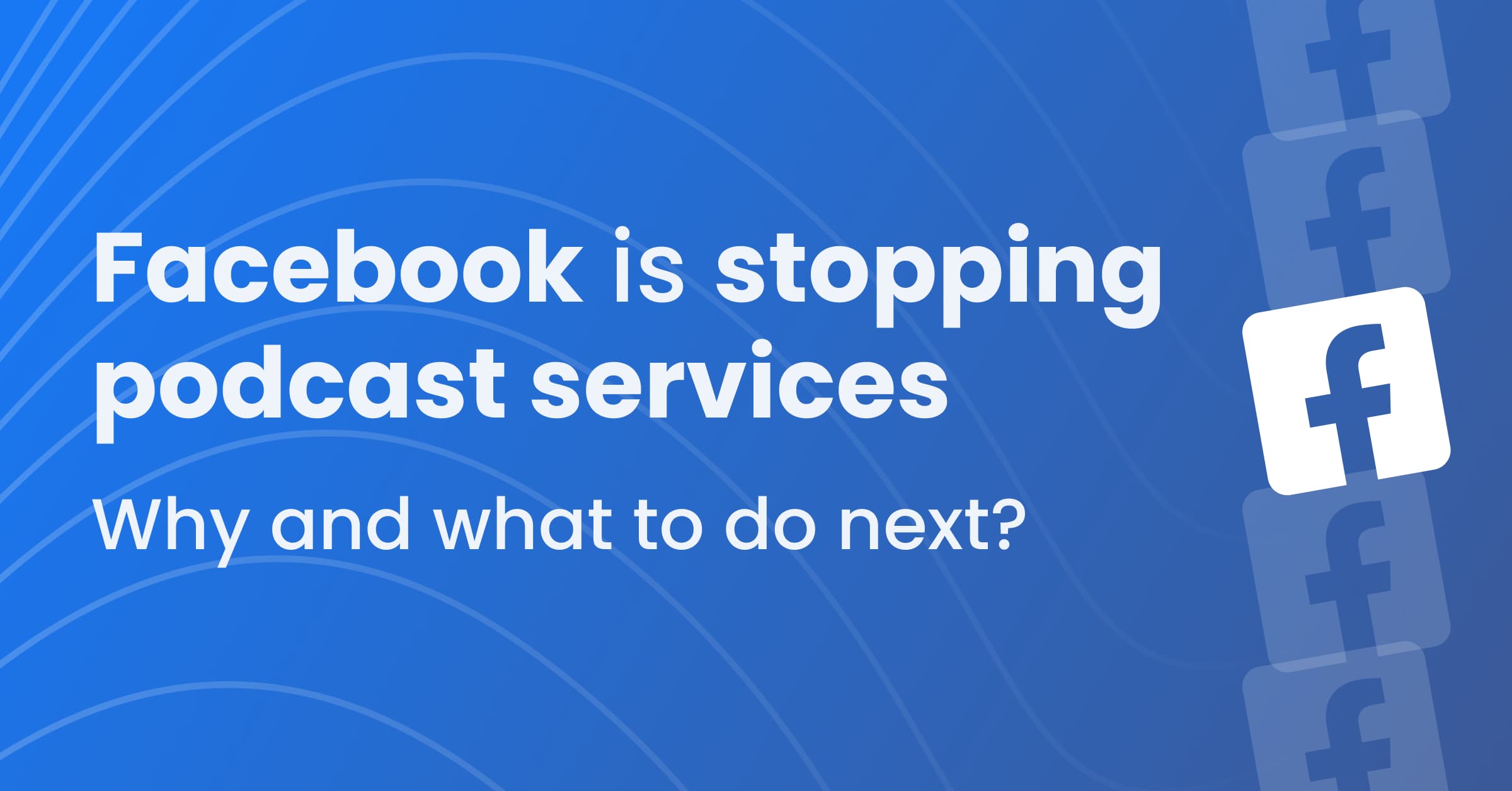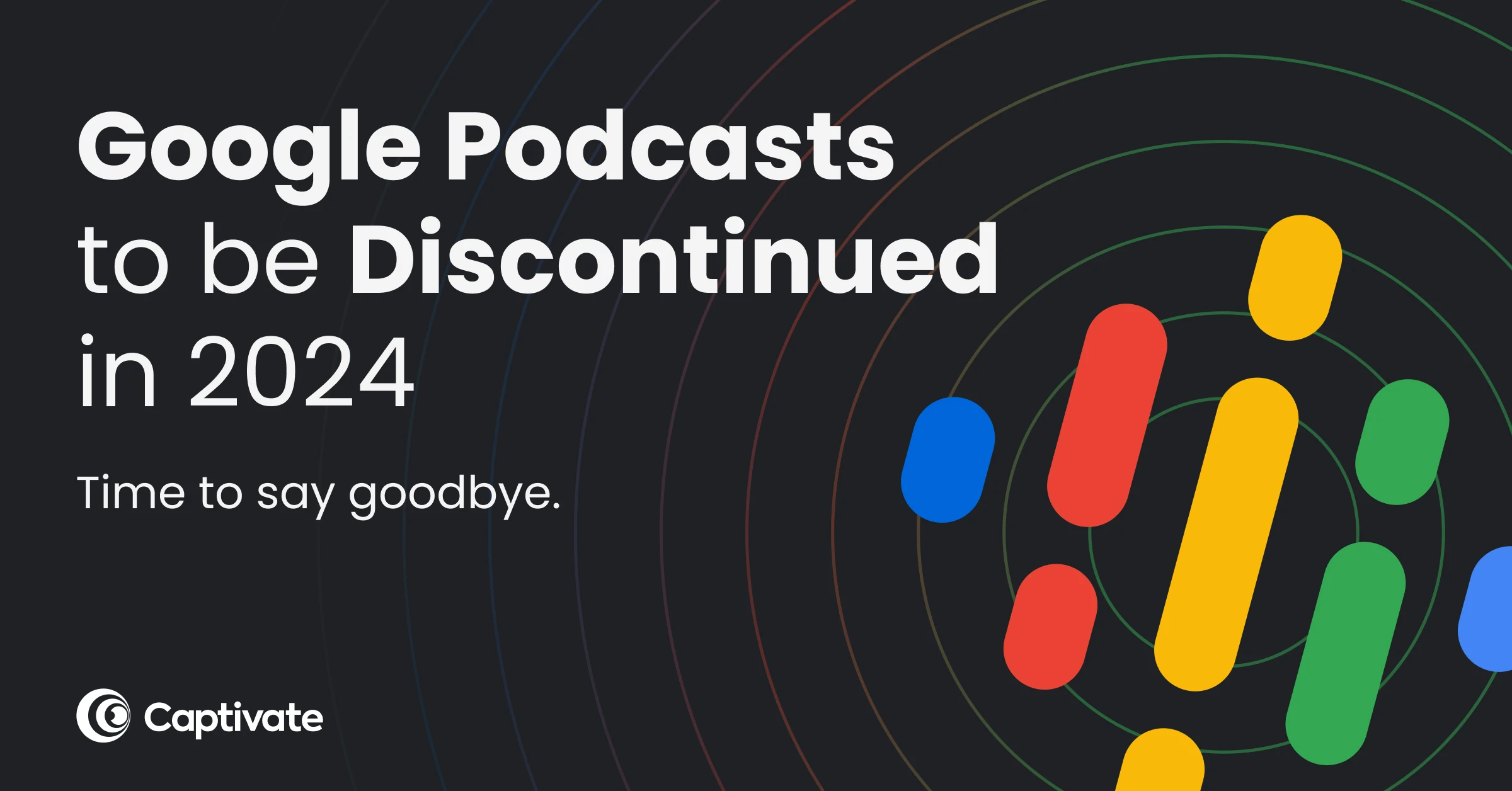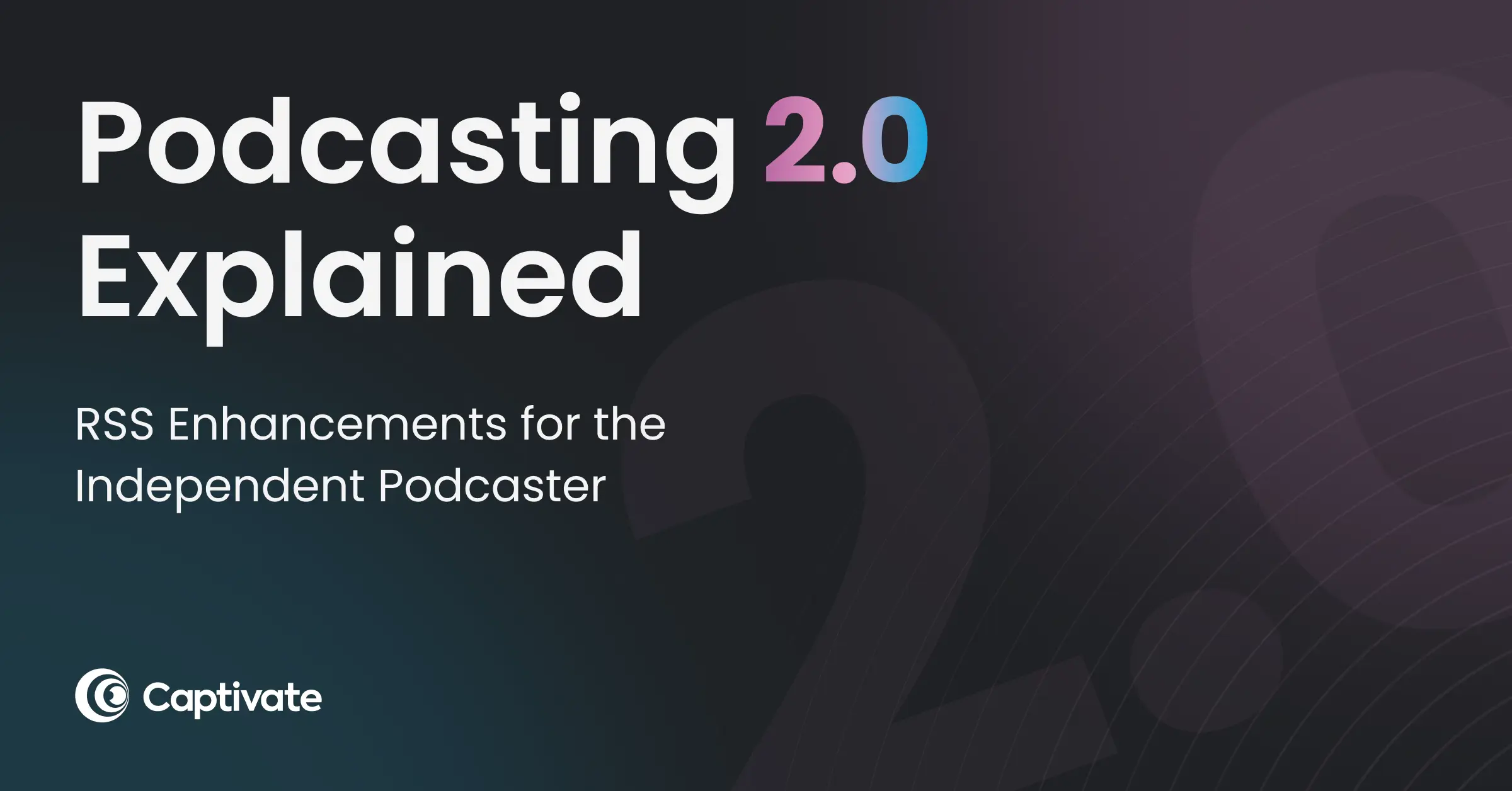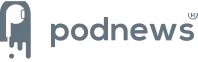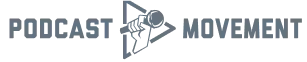YouTube will launch a brand new RSS upload tool for podcasters by the end of the year, following a piloting of the tool back in May 2023. Podcasts like CNN One Thing and City Cast Pittsburg are already available on the platform thanks to this tool, with countless more to follow.
In this article, you’ll learn everything you need to know about YouTube’s RSS upload tool, including how to use it and how it can help increase your podcast’s discoverability and reach more listeners.
In this article...
What is YouTube’s RSS upload tool?
The RSS upload tool enables podcasters to distribute their podcast and episodes to YouTube and YouTube Music directly through their RSS feed.
- A podcaster submits their RSS feed to their channel via YouTube Studio.
- YouTube converts the audio file for each episode on the RSS feed to a static image video. The video is then accessible to those browsing YouTube, YouTube Music, or your channel.
- New episodes are automatically uploaded to YouTube via the RSS feed each time they are published.
- Any metadata that is available in the RSS feed for episodes e.g. title, description and release date, is pulled through and updated in YouTube.
What are the RSS feed requirements?
For your podcast RSS feed to be viable it must meet the following requirements, set by YouTube:
- Your iTunes owner email (<itunes:email>) must be present in the RSS feed when you submit your podcast to YouTube. If the email is not present, you’ll get an error message saying that an email is needed on the RSS feed. Since Captivate automatically hides your email to protect you from spammers who scrape RSS feeds for emails, you just need to unhide your email when first submitting to YouTube. You can find this under your Podcast Settings, or reach out to our support team for more help.
- RSS feeds must be crawlable by google-bot and google-xrawler (these settings are in robots.txt). Captivate takes care of this as standard.
- Every episode must have a unique GUID with no duplicates (a unique identifier globally recognized number by the Podcast Index). Captivate does this automatically for you, too.
- Each episode on the feed must have an audio file (e.g. MP3) as YouTube doesn’t support video (e.g. MP4) when it comes to podcasts via RSS. Again – if you’re with us, we’ve sorted this for you.
How to change the static image video on YouTube for my podcast
YouTube will use your podcast cover art (or that episode’s individual episode art, if you’ve uploaded it) as the thumbnail and static image for each podcast episode “video”. The image(s) are pulled from the metadata in your RSS feed.
If you’d like to change the image, you’re better off doing it through YouTube Studio than in your RSS feed, as this will change it for all other directories, like Spotify and Apple. Unlike every other directory, YouTube doesn’t need the image to be a square.
Managing your podcast on YouTube
YouTube doesn’t automatically refresh your RSS feed, which means you’ll need to manually refresh the link on YouTube if you’ve made any edits to the feed which you want to track through to YouTube. This is the case for YouTube & YouTube playlists.
If you want to set a specific title, description or thumbnail for an episode on YouTube, you’d change these in YouTube Studio, too. These changes will only affect YouTube, not your RSS feed or any other directories.
There are three status options for your episodes available to you in YouTube Studio:
- Public, meaning anyone on YouTube has access, and anyone on YouTube can share the content with others
- Private, meaning they can only be accessed by those who are given permission via their email address
- Unlisted, which can only be seen and shared by those who are given the link
You can change privacy status through the video privacy settings page.
If you delete an episode in YouTube studio, or from a YouTube playlist, but not from your RSS feed, it will reappear the next time YouTube checks the feed for new episodes – something which it does regularly throughout the day. That means if you want an episode to be removed from YouTube while you’re using this tool, you’ll need to delete it from your main feed, too.
If you want to replace the audio for a particular episode, you’d manage this in the usual way, from within your host – not on YouTube studio.
To do this in Captivate, go to Episodes under Content Management, find the episode you want to update and click Edit episode. Under Content and Information, in the Preview Your File section and click Replace audio file.
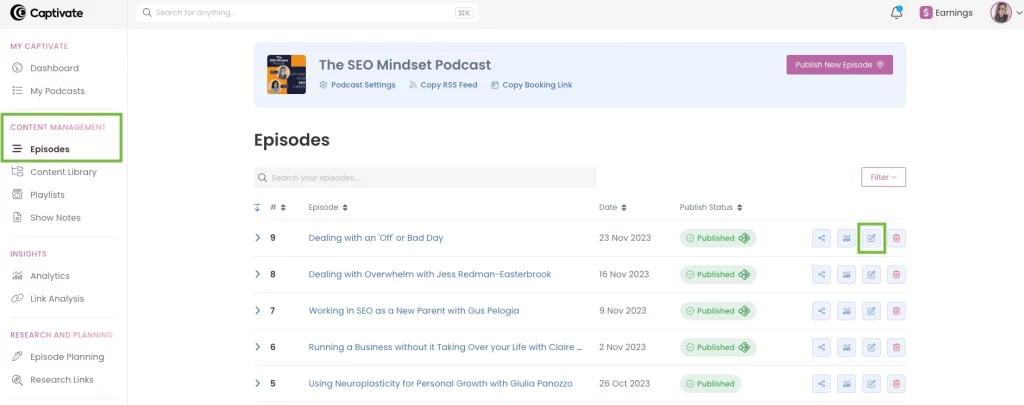
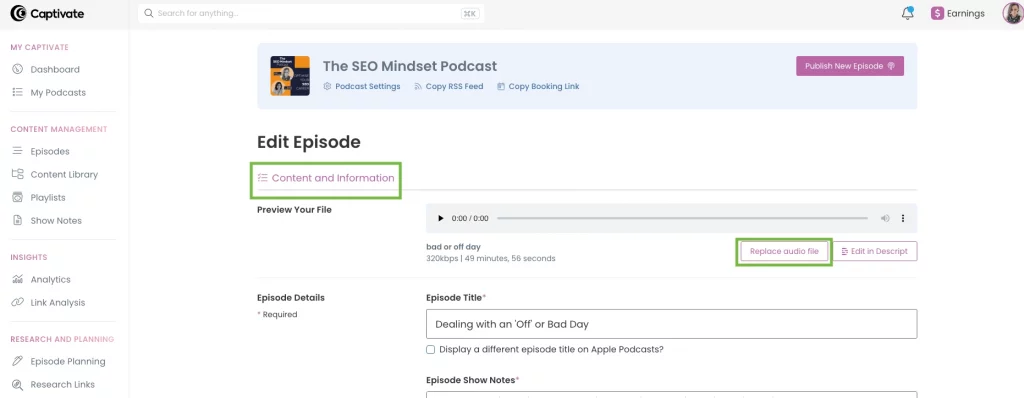
Again, YouTube won’t automatically sync this change, so you’ll need to click the Manual refresh link for that particular episode in YouTube Studio. YouTube will then mark the previous version of the episode on YouTube as Private and then replace it with the new version, with your updated audio. As this will create a new video on YouTube, you’ll lose your current view count and any comments.
How do I upload my back catalogue of podcast episodes?
When submitting your RSS feed to YouTube, you have the option to select a start date, from which episodes should be uploaded.
When YouTube uploads existing episodes it finds on the RSS feed, they’ll be uploaded in order. However, their YouTube upload date will be the date they were uploaded to YouTube, and not when they were published on RSS.
How are copyright claims handled?
What happens in situations where there is a copyright claim on your video, but you’ve already licensed the content?
The claimants info should be accessible on the claim itself, so if you choose to dispute the claim, this will be sent directly to the claimant’s email address for review and the partner can share information about their licensing.
If you believe that you have adequate licensing, you can request the claimant exempt your channel from future claims. You can also request that the claimant release all existing claims on your channel, since exemption is not retroactive (taking effect from a date in the past).
Is Monetization available on YouTube for my podcast?
YouTube differentiates between the following two types of ads:
- Regular ads that are created by an advertiser.
- Host- read advertisements and promotions.
YouTube does not allow regular ads to be uploaded, so you shouldn’t have any in your RSS feed. Host-read promotions are fine, but make sure you’ve flagged any videos containing them as such within YouTube Studio. We’d recommend checking out the Paid Product Placement policy.
If you have any dynamically inserted ads, this means you need to remove them. You can use YouTube’s trimmer to do this – don’t remove them within your host, as that means they’ll be removed from all directories, like Spotify and Apple.
For now, you need to manually turn on monetization within YouTube for each upload in order to make ad revenue through YouTube’s monetization.You’ll also need to be part of YouTube’s Partner Programme before monetizing your podcast and episodes.
Will uploading my podcast to YouTube help with my discoverability?
Yes, uploading your podcast to YouTube will help with the discoverability of your podcast, as it opens it up to another digital space. Even better if you’ve already got an established YouTube channel with an audience already primed!
Like Google, YouTube is a search engine, with people searching for answers to their questions. Your podcast episodes could be the answer people are searching for, but only if you’re available on the platform in the first place. You have a really good opportunity to convert people using YouTube into listeners of your podcast.
Another article we think you'd like...
Reading Time: 4 minutes Google Podcasts will be discontinued in 2024. Find out why, what this means for podcasters, and how you can prepare to avoid losing listeners.
A big benefit of YouTube is that videos show up in Google search results for certain search terms and queries. This is materially good for your SEO, as you’re more likely to get found, and also great from a brand positioning perspective – having your show appear in Google lends authority and gravitas, and shows listeners you’re worth listening to.
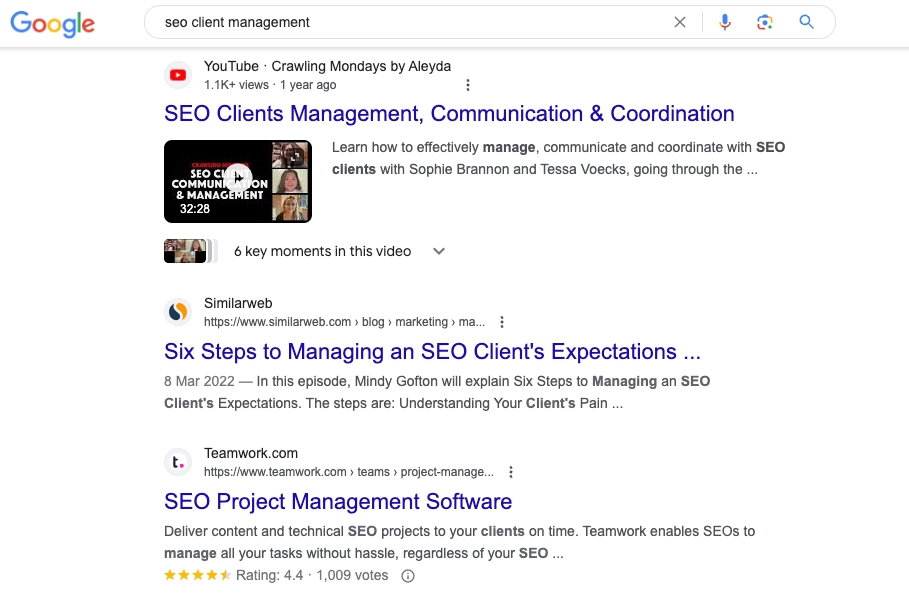
Google Podcasts being discontinued in 2024
Google Podcasts is being discontinued in 2024, due to the search engine shifting towards making YouTube its primary podcast focus. Over the next few years, they’ll be pushing the video giant as a massive podcasting destination, so expect a heap of promotional material and some exclusive shows from big names.
If Google Podcasts is popular with your listeners, we’d recommend getting established on YouTube sooner rather than later, as Google itself will likely be planning a big marketing push to move all current Google Podcasts users over to YouTube as soon as the former is retired.
If you use Captivate, it’s super easy to find out if Google Podcasts is popular with your audience. When logged into the platform, head to Analytics which is under Insights. Then go to the Listener Behaviour tab and under Listened Using you’ll be able to see what apps your listeners use.
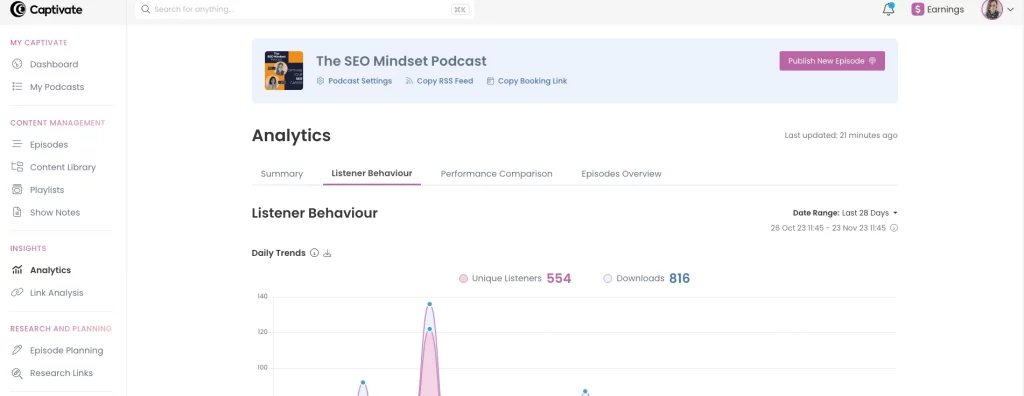
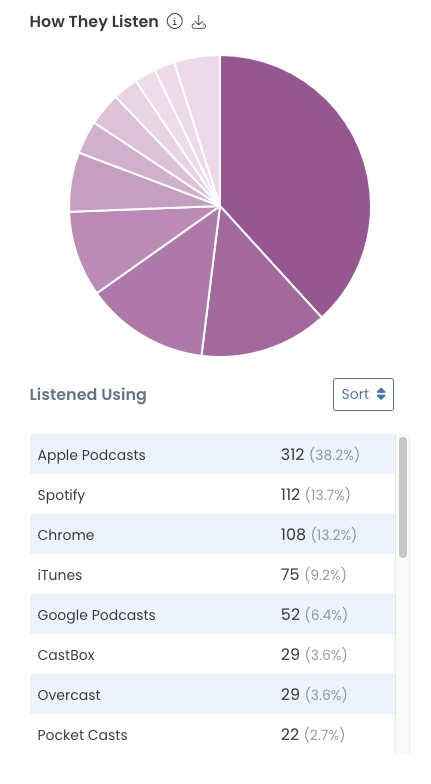
Listen to any podcasts using the YouTube Music app
You’ll be able to listen to any podcast on the YouTube Music app, even if it does not exist on YouTube. This is because YouTube is rolling out support for adding a podcast using an RSS feed URL. This means any RSS-based podcasts can be listened to in the YouTube app, which is pre-installed on most new Android phones.
Steps to add a podcast via an RSS URL:
- Go to your YouTube Music Library and tap the podcasts button located at the top of the page.
- Click + Add Podcast at the bottom right of the screen.
- Add the podcast feed URL.
It’s definitely worth passing this information on to your listeners!
FAQs
- How do I track who is listening to my podcast on YouTube?
As YouTube converts your episodes to videos, you’ll be tracking the number of views your videos receive within your YouTube account. Unlike other podcast listening apps, YouTube won’t be sharing these analytics with hosts, so they won’t count towards your download numbers within Captivate.
- Can I add a GIF/video on loop instead of a static image to generate the video for my podcast?
Unfortunately this isn’t an option. Currently, YouTube only supports static images when generating the video for podcast episodes, so GIFs and videos (e.g. MP4) won’t be supported.
- Will YouTube send notifications to subscribers when episodes are published?
When uploading a YouTube video, you can decide whether a notification will be sent to your subscribers. In YouTube Studio, once a video is uploaded, click Show more, and in the License and distribution section you can check or uncheck the Publish to subscriptions feed and notify subscribers box. However, YouTube automatically turns off notifications for old episodes uploaded via the RSS feed because the content is old.
- Can I upload older episodes from my RSS feed after I’ve already uploaded episodes?
Yes, but YouTube recommends uploading all older episodes first. This is because if you upload an older video later, it won’t be date ordered. Instead, it will appear at the top of the YouTube feed, like a brand new video.
- What happens to episodes that I accidently removed from my RSS feed but added back?
If an episode is removed from the RSS feed, YouTube marks the episode in YouTube as Private. It’s not deleted as this will erase the view count and comments. Once the same episode is added back to the RSS feed, YouTube will automatically change the episode in YouTube as Public. YouTube keeps track of episodes added or removed from the RSS feed by the episode’s unique GUID number.
Overview
So, as a podcaster, should you use YouTube’s RSS upload tool when it comes available to everyone at the end of the year?
From a discoverability point of view, yes. With over 2 billion active monthly users, it makes total sense to open yourself up to this huge market of potential listeners – especially considering the money Google will be putting into establishing YouTube as a major player. Don’t be surprised if the experience isn’t as seamless as with those streaming apps who have made podcasts their bread and butter for years, but don’t expect any teething problems to last long – Google knows there’s some real money to be made from podcasting, so make sure you’re there for your slice of the pie.
With tech like this, being an early adopter is usually the smart move, and there’s no downside – you’re just getting your show out there for even more listeners to access!