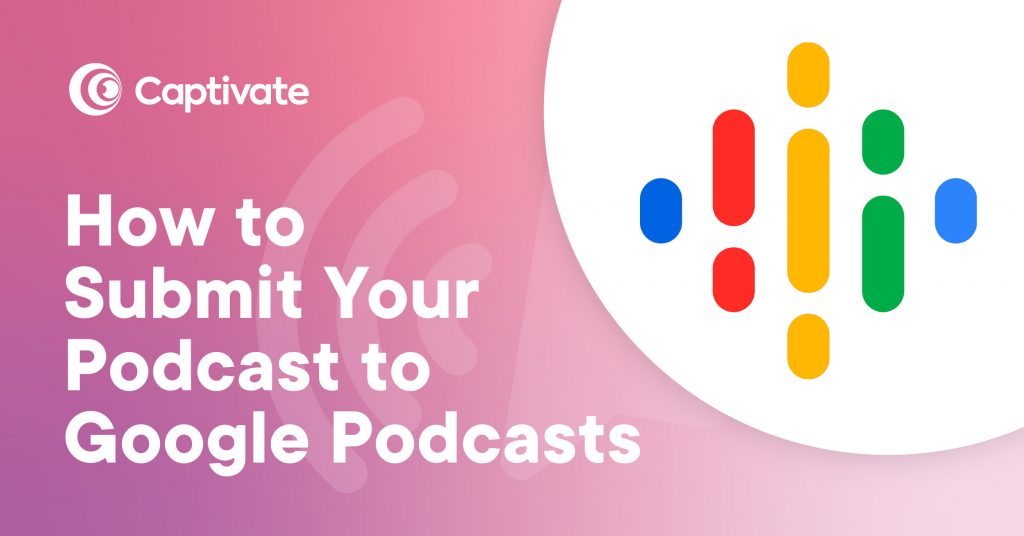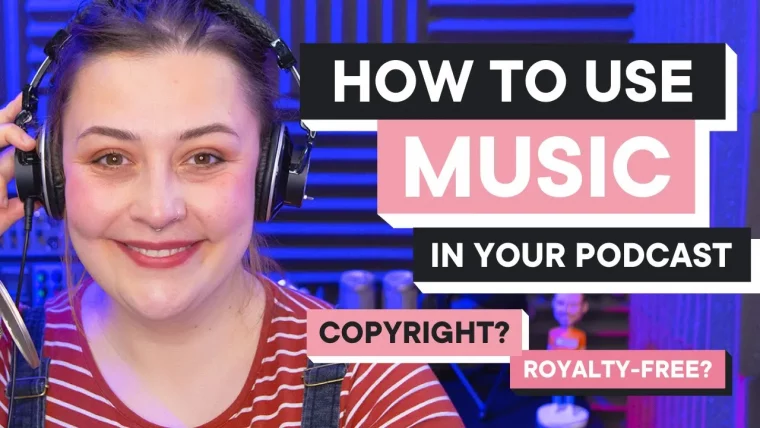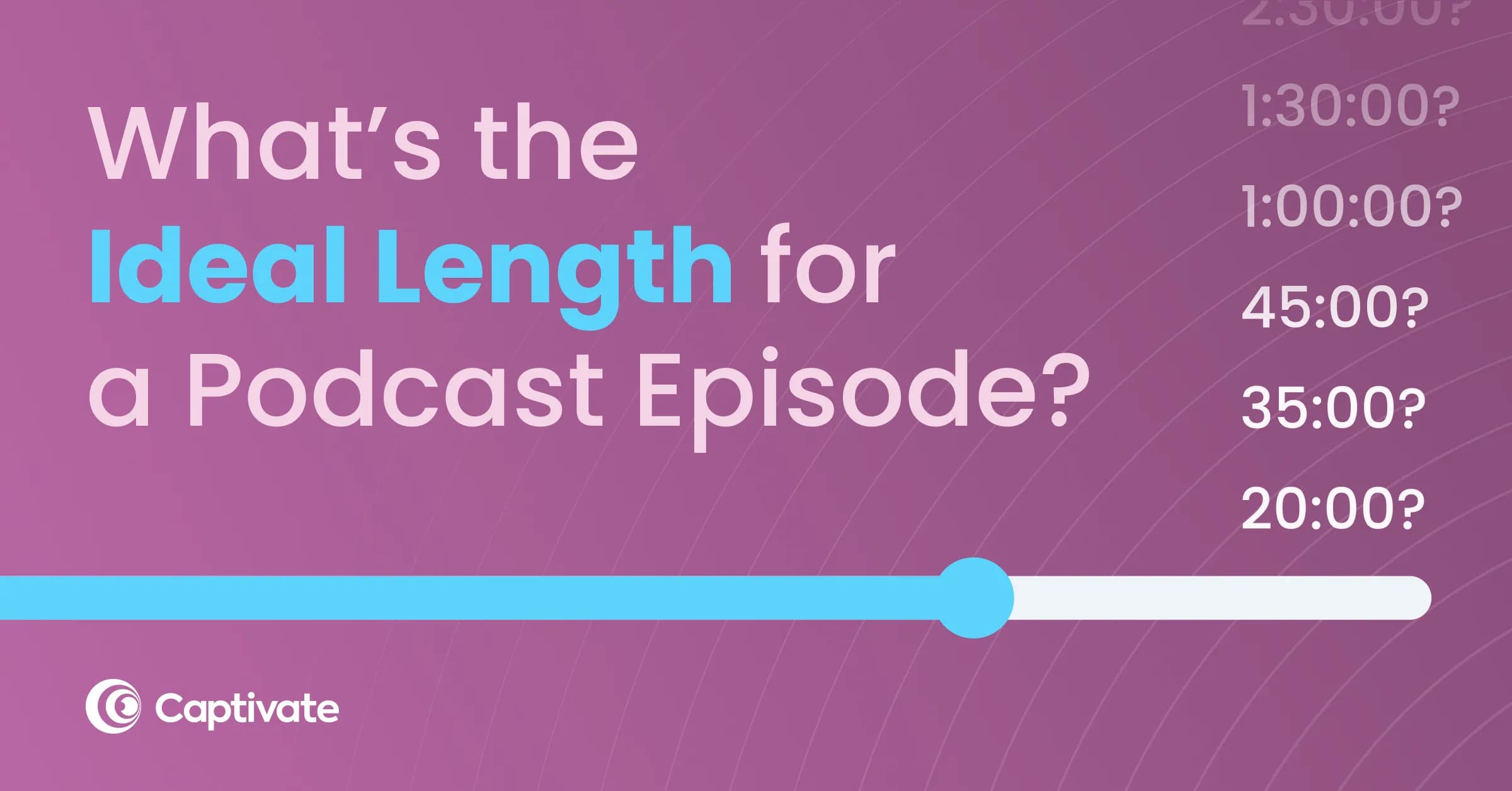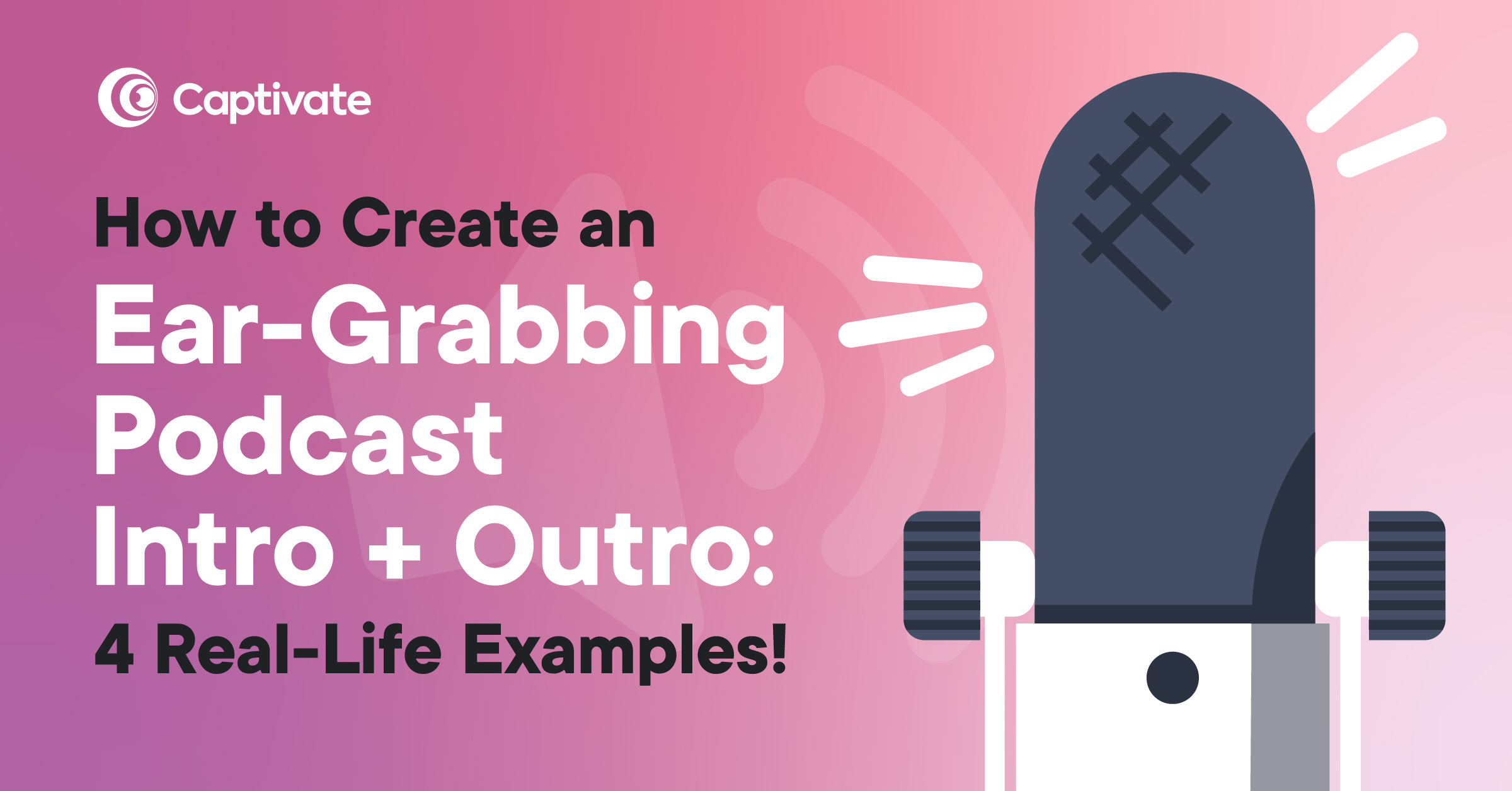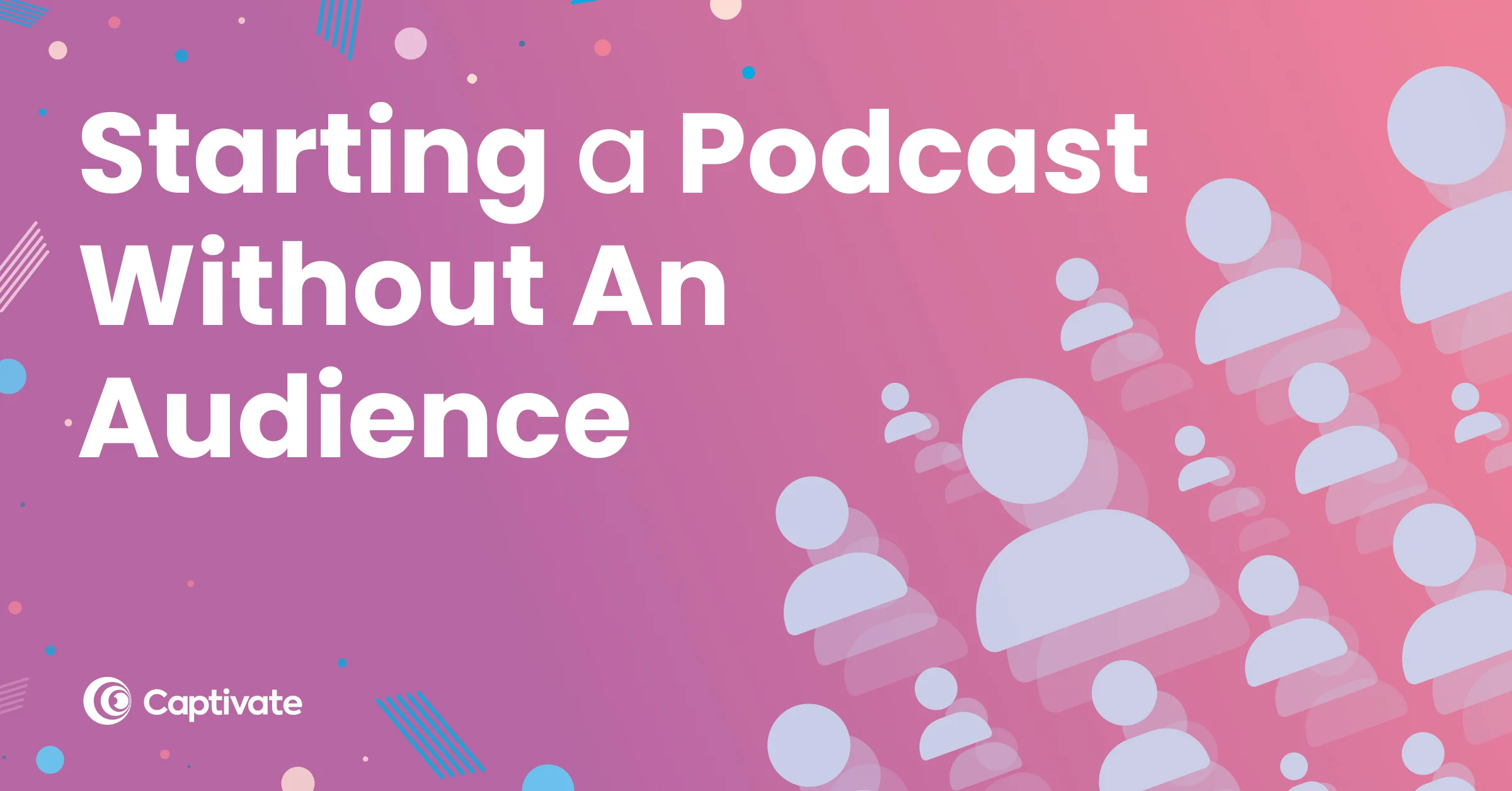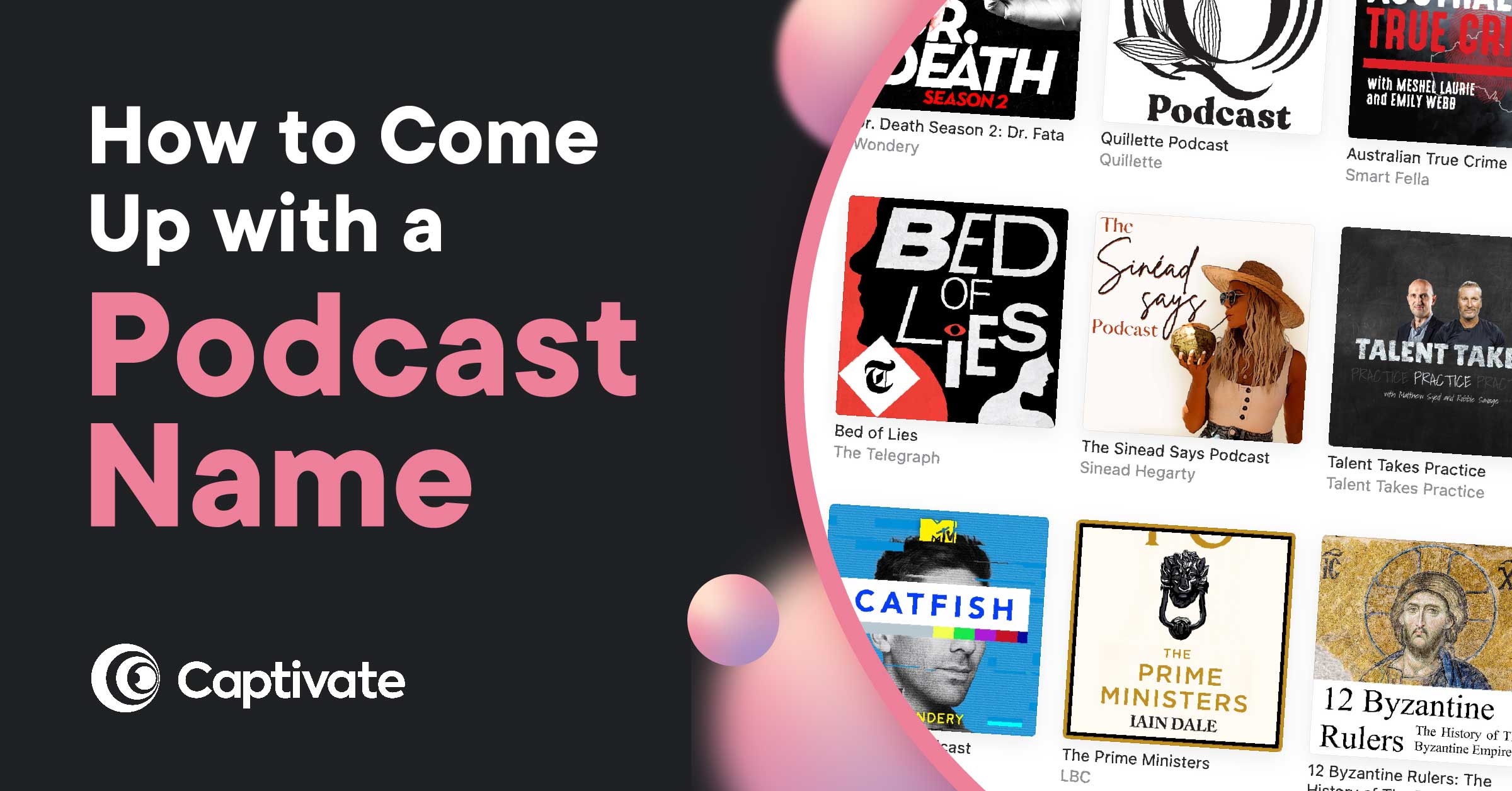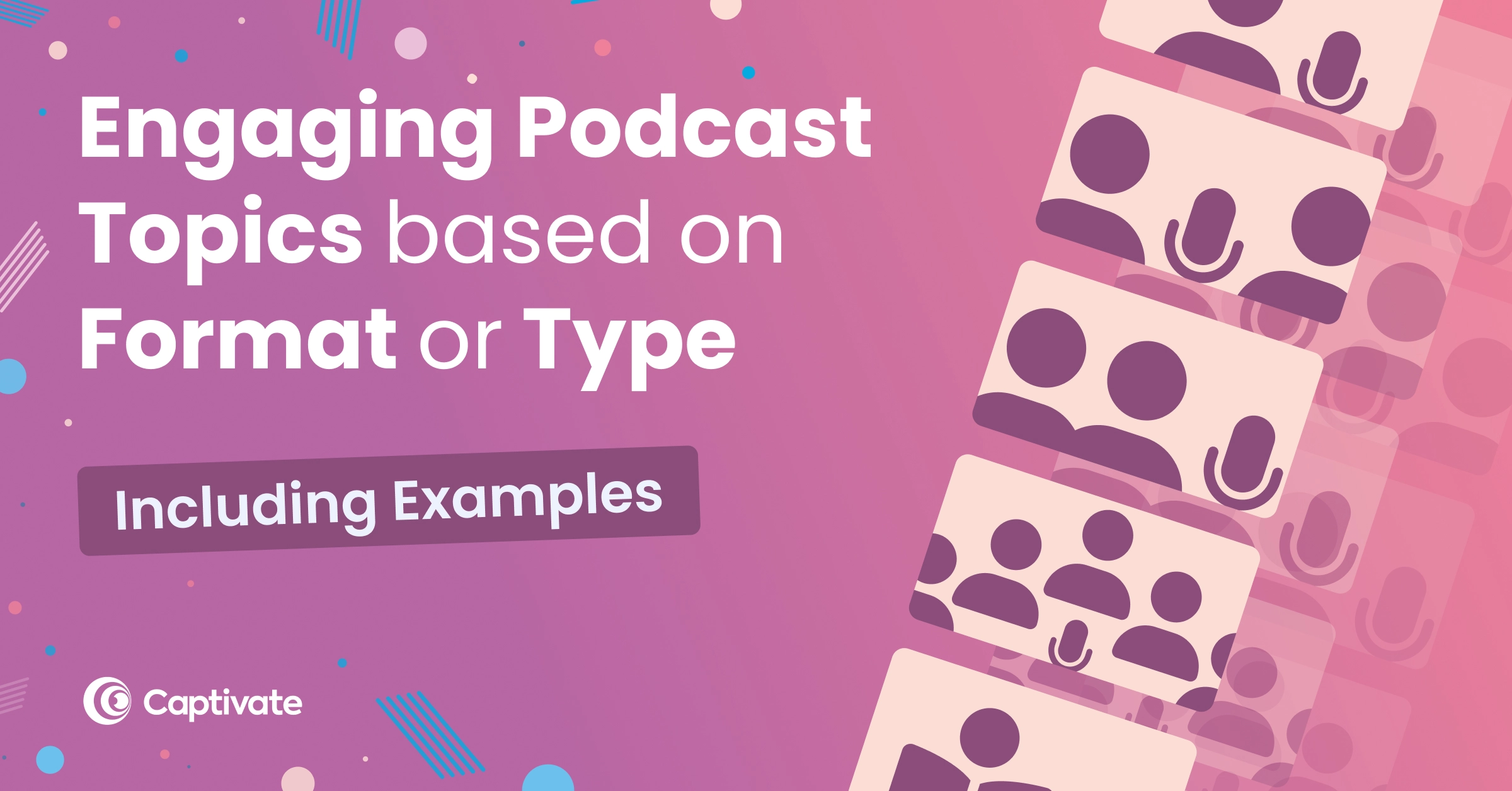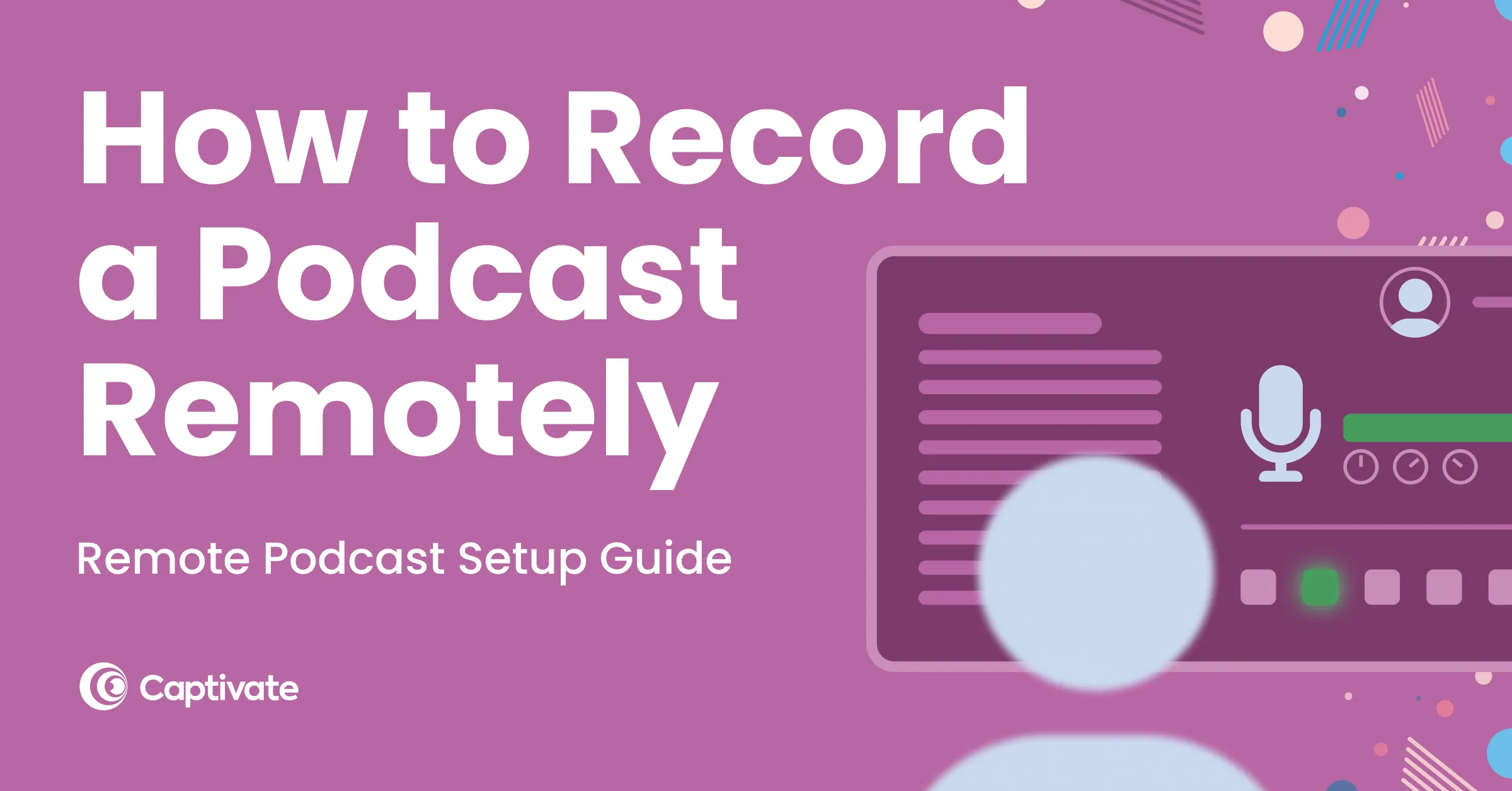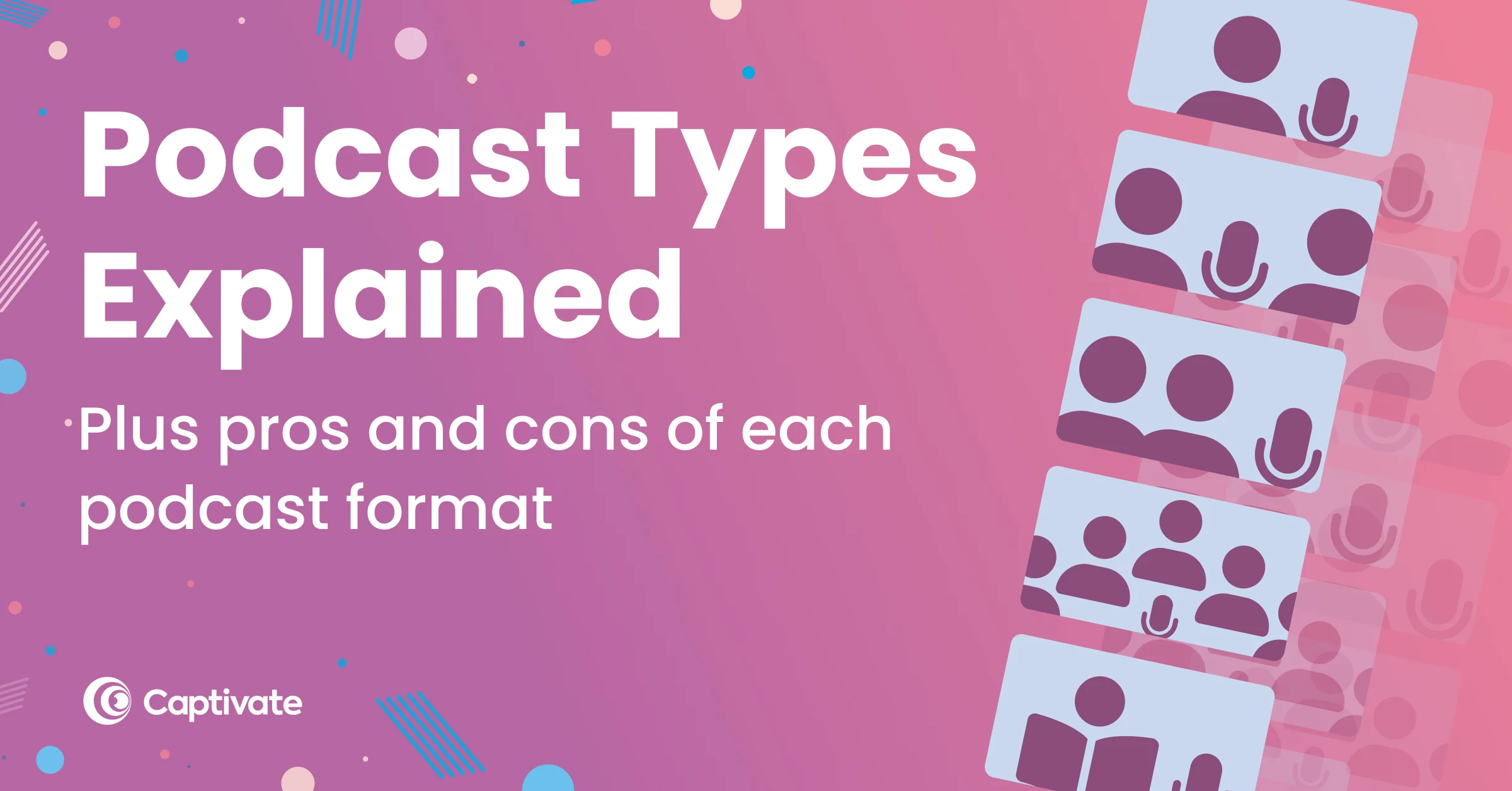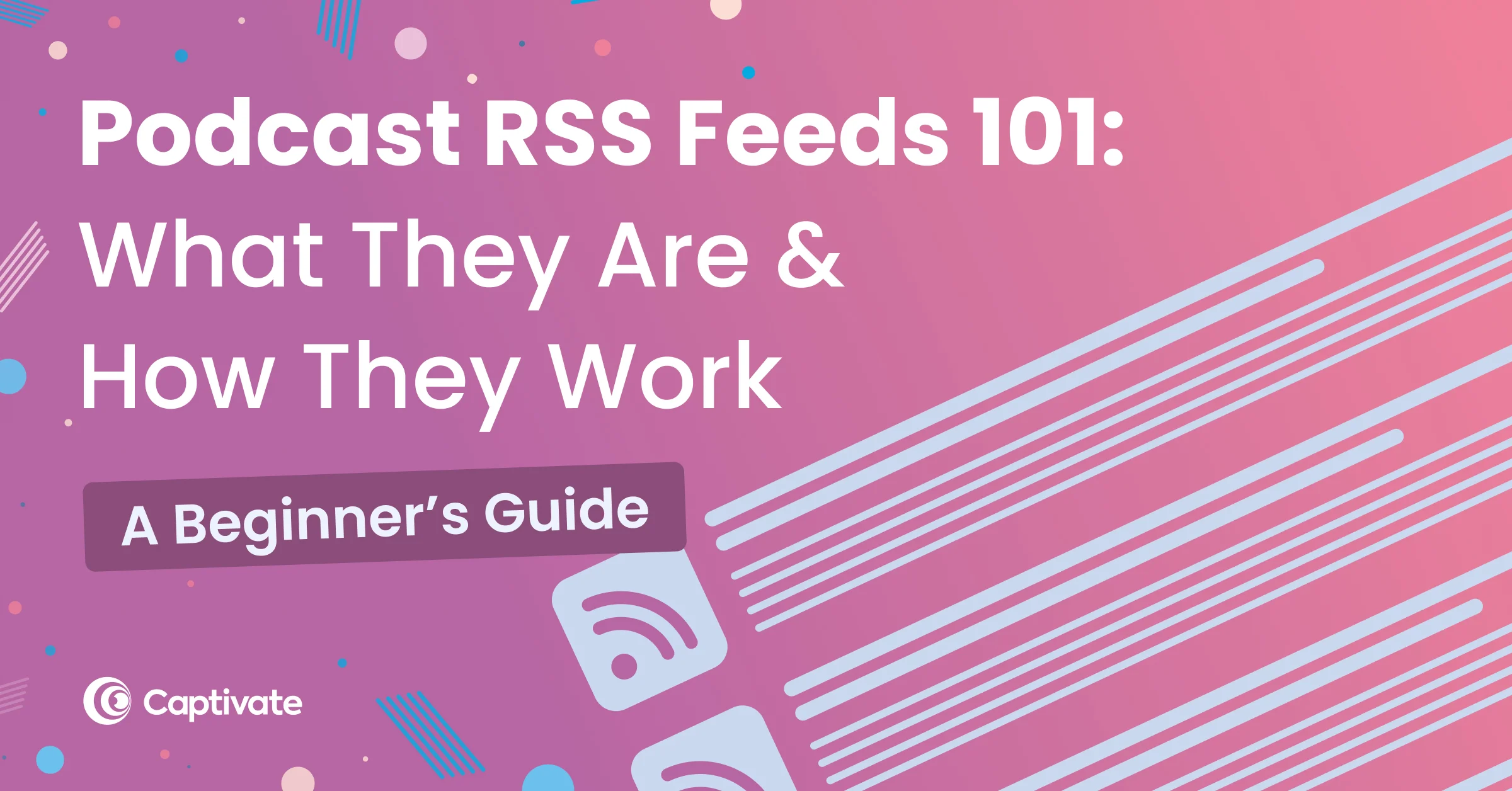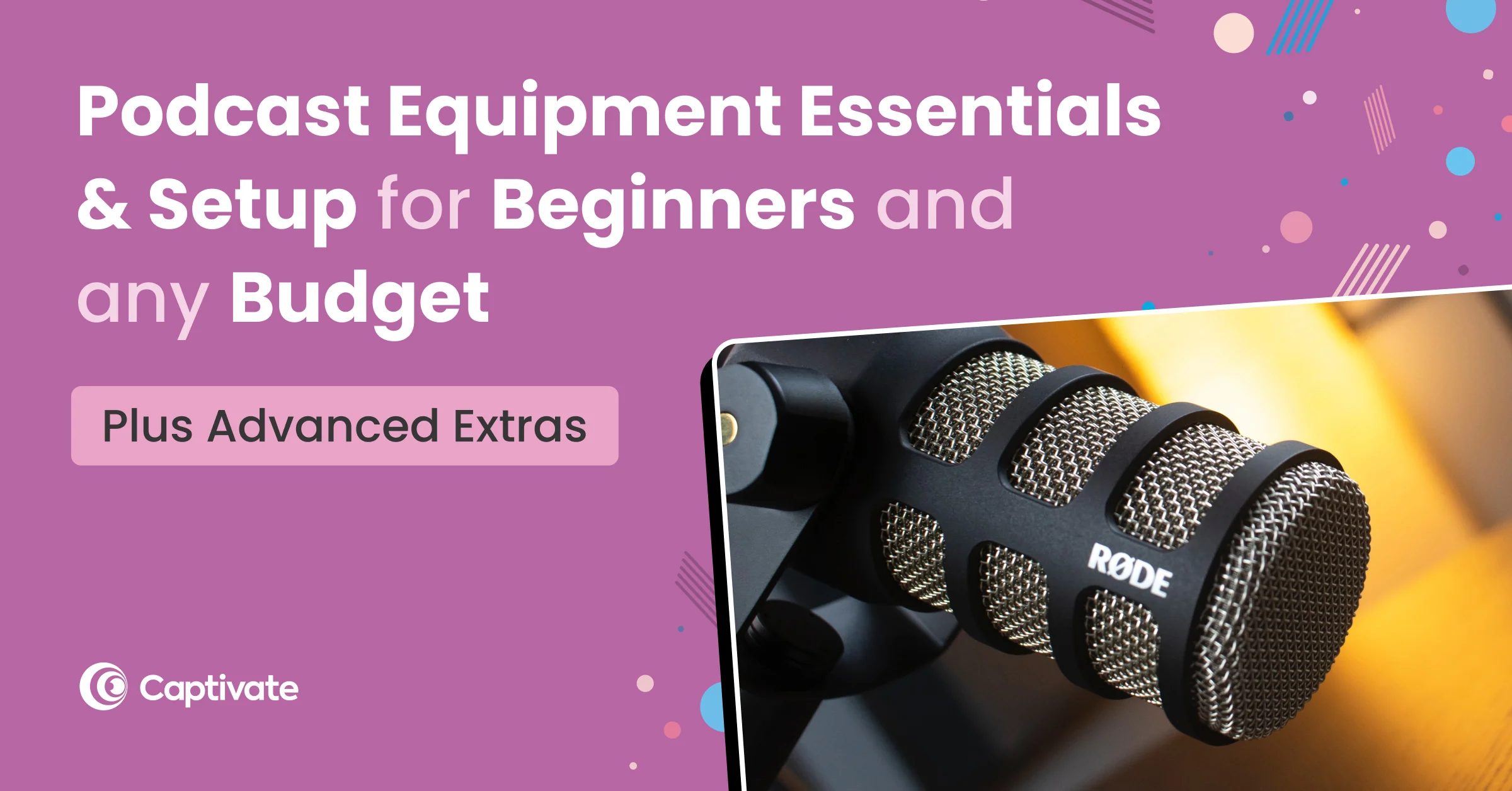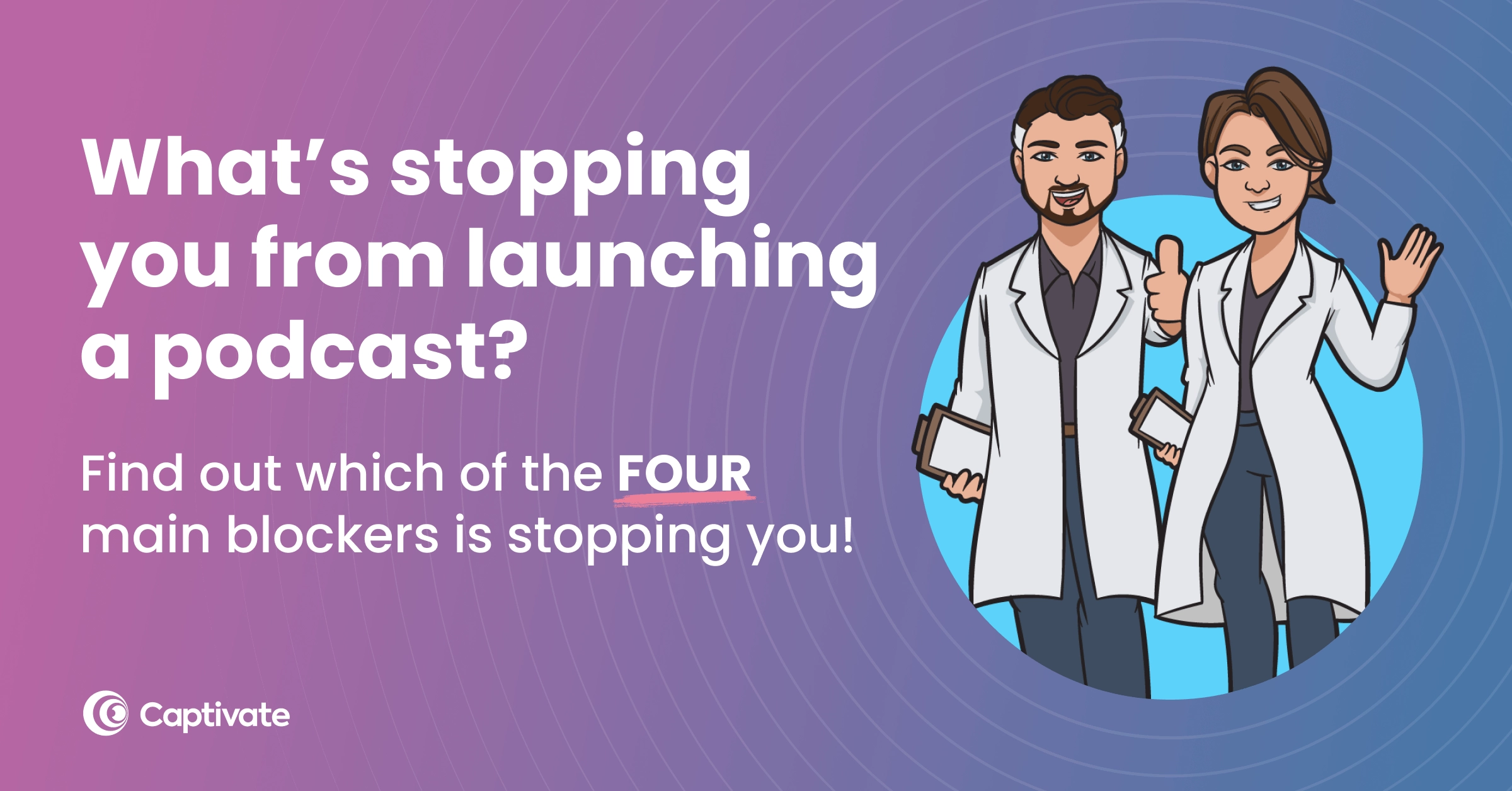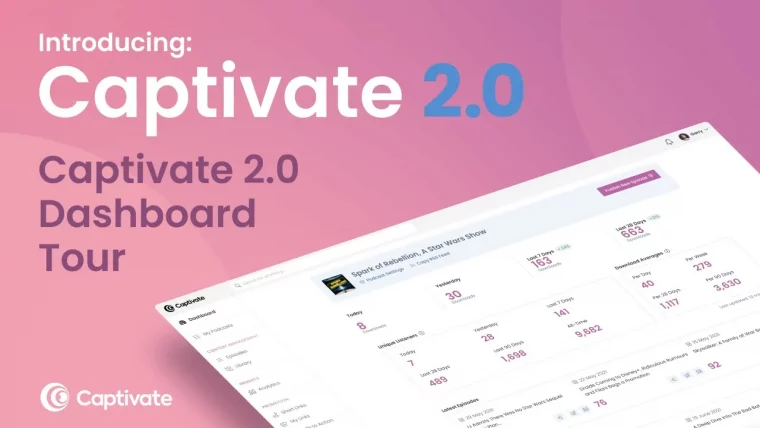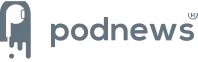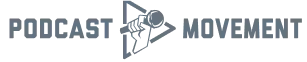Update – Google Podcasts is being discontinued later in 2024
Google Podcasts is one of the most popular podcasting directories in the world.
Submitting your podcast to Google and claiming it in Google Podcasts Manager is a brilliant idea for three reasons:
- It’s a huge distribution channel: Your podcast will be made instantly available to millions of listeners worldwide across all of their products, including Google Home, Google Search and Google Assistant.
- It benefits your podcast SEO: As well as listening on desktop and in app, users will also be able to search for and discover your podcast whilst using Google’s search engine.
- Get insights direct from Google: By claiming your podcast on Google Podcasts Manager, you can get powerful insights on your podcast’s performance that you won’t get elsewhere, like seeing which search terms led listeners to your podcast.
As part of Captivate’s simple podcast distribution platform, getting your podcast onto Google Podcasts has never been easier. The whole process takes 2 minutes, a few clicks and gets you verified with Google Podcasts Manager in one go!
Here are all the steps you need to follow.
How to Submit Your Podcast to Google Podcasts Using Captivate
Prefer video? Follow along with our tutorial:
1. Make sure your podcast meets Google’s requirements
First, we need to make sure that Google can index (or see) your podcast. There’s a few things you need to do to make it easier for Google to find you – but don’t worry, they’re all things you’ll have done to start your podcast anyway!
- Make sure you have your podcast cover art and show settings completed. This is how we make sure your podcast will meet Google’s criteria, so you don’t hit any roadblocks further down the line!
- Set up your Captivate podcast website.
- Publish at least one episode.
2. Start your submission within Captivate
Next, we’ll actually submit your RSS feed to Google for indexing. You can do this in a few clicks from your Captivate dashboard, and we’ll handle the rest!
- Copy your RSS feed from the top menu
- Click Distribute on the left hand menu – it’s under the Promotion heading
- On the Google Podcasts section, click Submit Podcast (make sure you’re logged into your Google account!)
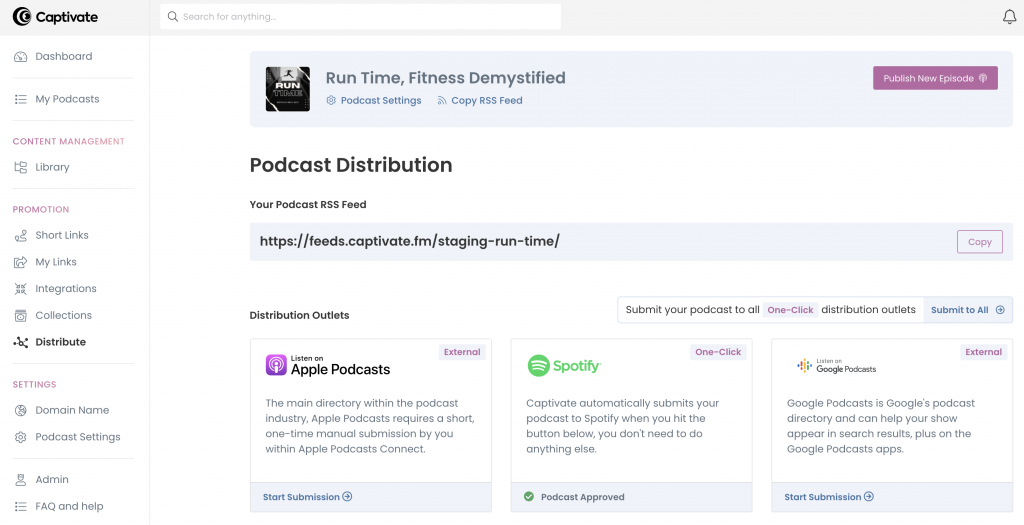
3. Claim your podcast in Google Podcasts Manager
From the Captivate Distribute page, you will be taken directly to Google Podcasts Manager and will be guided through the following steps:
- Enter the podcast RSS feed you copied from Captivate earlier.
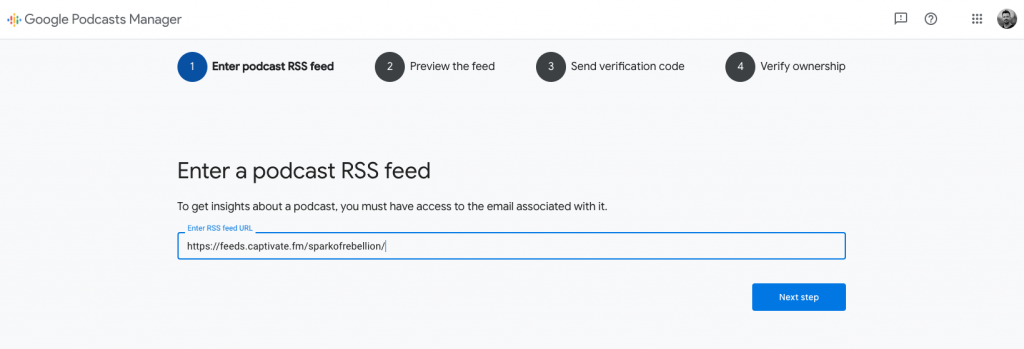
2. Preview your feed. When Google Podcasts Manager pulls in your feed, make sure to double check the artwork, title, description and episodes.
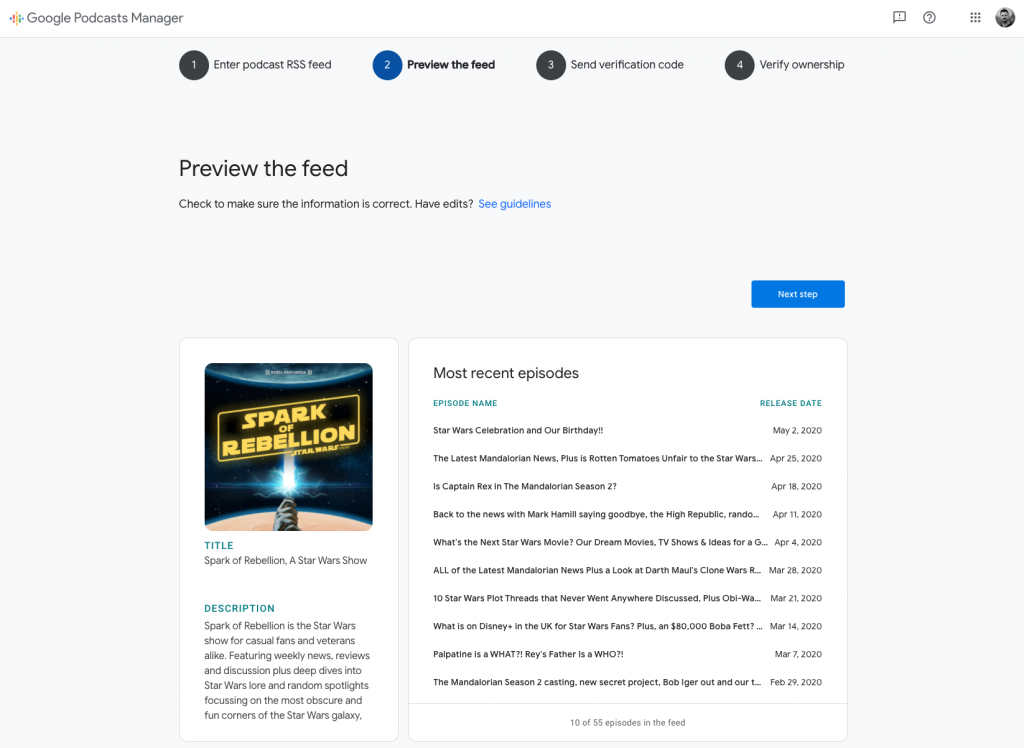
- Verify your ownership. Google Podcasts Manager will send a verification code to the email address associated with your RSS feed. This will be the ‘Author Email’ you registered your podcast with, found under ‘Show Settings’. Hit send code.
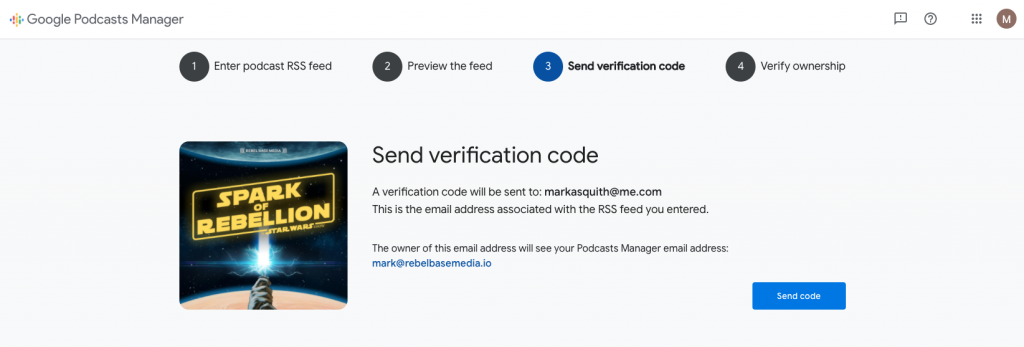
- Head over to your email and find Google’s verification code. Paste it into the box.
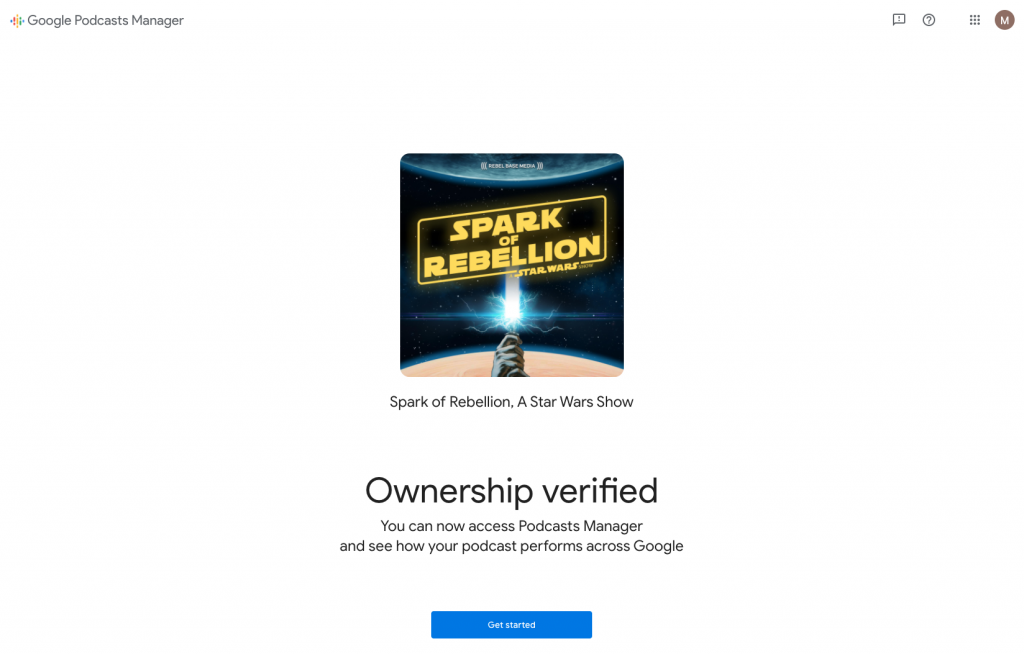
Congratulations! You’re the verified owner of your podcast in Google. It’ll take a bit of time to show up in Google (a few days to a week).
That’s it! Your podcast will be indexed by Google, will update with every new episode and you will be able to access unique insights on how your podcast performs in search results.
Note: When you receive your show link from Google Podcasts, don’t forget to add it to your Single Subscription Page, Captivate Site and player links!
Captivate makes getting your podcast into Apple Podcasts, Spotify and loads of other popular directories super easy with one-click submission. Remember, podcast listening comes in all shapes, sizes and devices, so the more places you submit your podcast to, the more chances you have of listeners discovering your show!
To ensure you get your podcast off to the best possible start, make sure you sign up for our free Podcast Success Academy, where we’ll help you launch your podcast and attract your first 100 listeners!
Where else can you submit your podcast to? Check out the full list of directories integrated with Captivate in our Podcast Distribution Overview.